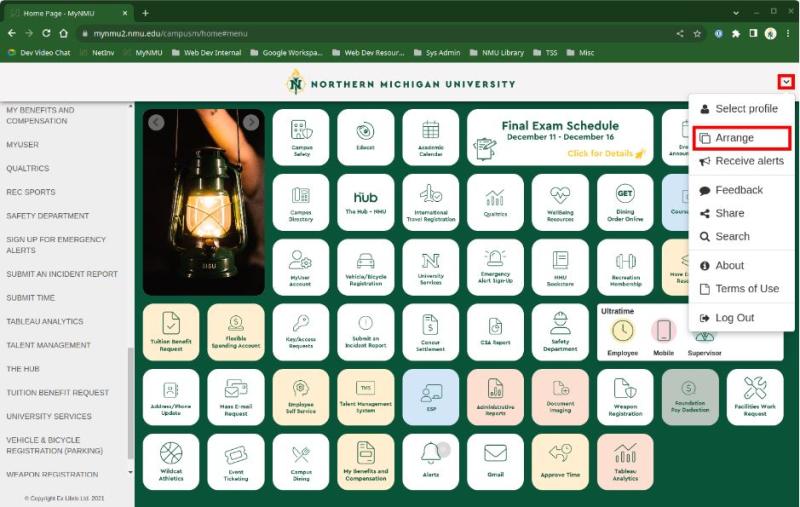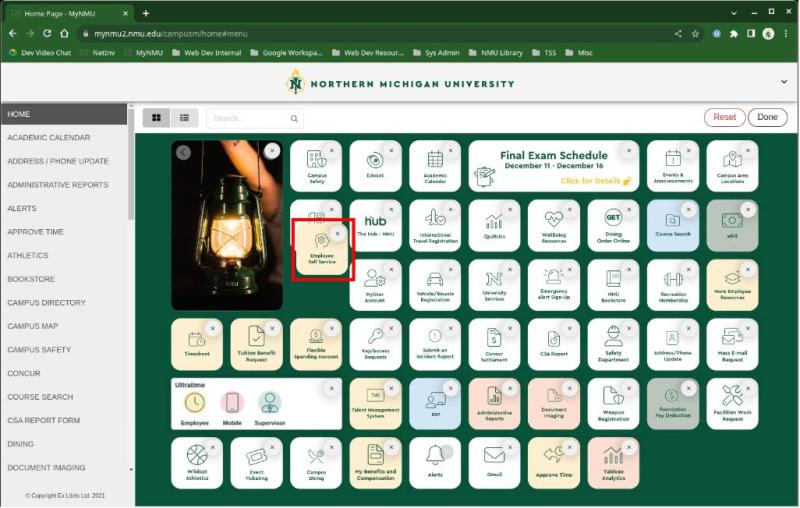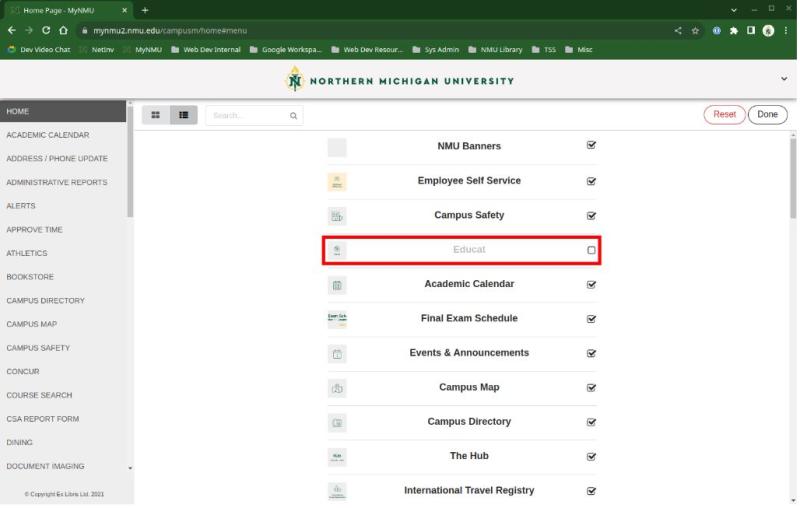Customize Your MyNMU Landing Page
1. Open the portal menu by clicking the “V” menu in the upper right corner and select “Arrange” OR use the Arrange icon in the upper left button menu.
2. Click, drag, and drop tiles into your preferred order. You may remove unused tiles by clicking the “x” in the upper right corner of the tile.
3. If you remove a tile that you want to recover, switch to the list view using the toggle in the upper left of the editor. Any items in the list that are not currently checked will not display as tiles. Select the checkbox to recover the missing tile.
4. To revert all changes to default, click the Reset button in the upper right. To save your changes, click on Done.
Rate this Article:
Keywords:
Documentation Category: