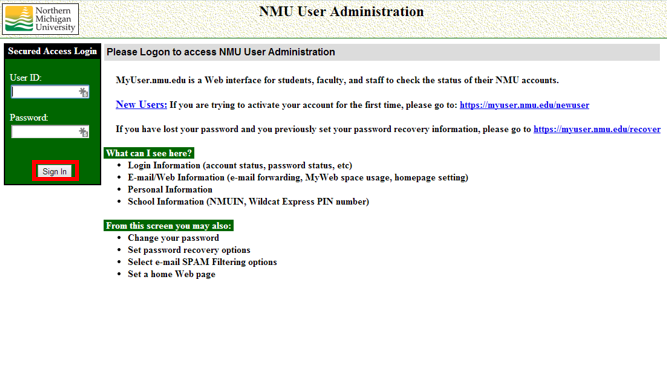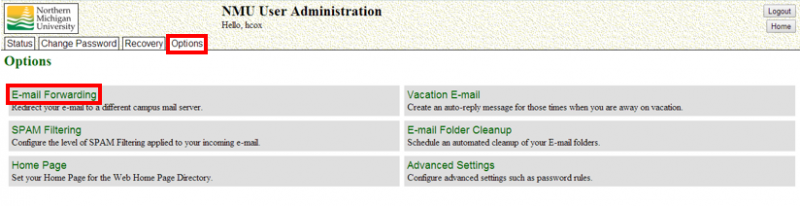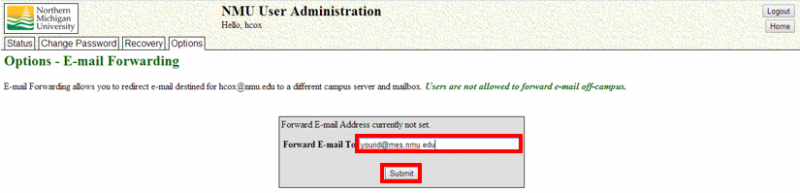Autoforwarding Email to an MES or Alumni Account
Email autoforwarding allows you to forward your @nmu.edu account to an MES account or another account on campus such as yourid@alumni.nmu.edu. Thus, a department email address could be forwarded to a personal account, or your account can be forwarded to an @mes.nmu.edu (Exchange) account. Once mail is forwarded, it will automatically go to the box it is forwarded to and your @nmu.edu will no longer receive the incoming mail. This can be stopped by removing the forwarding address. Keep in mind that forwarding to non-NMU domains is prohibited.
- Log into MyUser with your NMU UserID and password.
- Under the "Options" tab, click on the "E-mail Forwarding" button.
- Enter the address to forward to, such as yourid@alumni.nmu.edu, yourid@mes.nmu.edu, or mydepartment@nmu.edu.
- You can check your MES account mail (if you have an Exchange account) by logging into Outlook Web Access, or by setting the account up in Outlook.
- Click the "Submit" button.
- Click the "Logout" button to logout.
Rate this Article: