Remove a printer on the MacBook
1. Click on the "Apple" menu icon in the upper right of the screen and select "System Preferences..." from the menu.
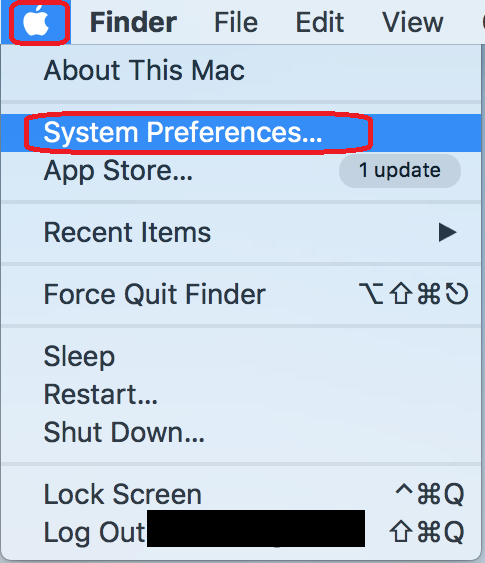
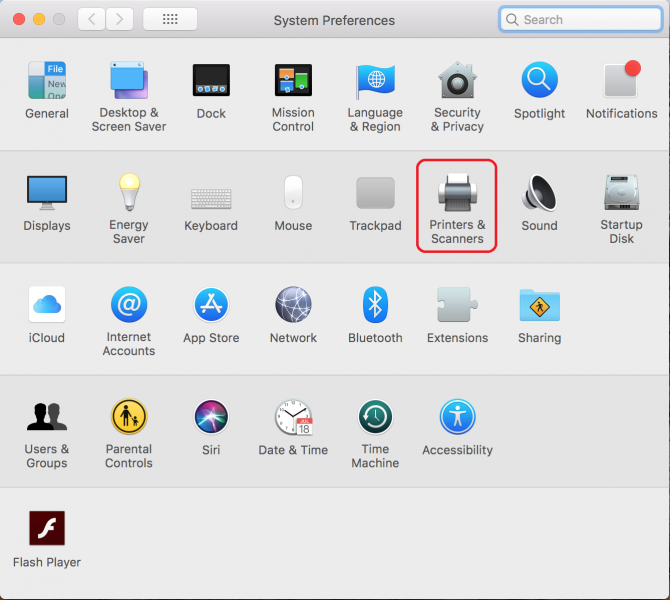
2. Select the printer you want to remove and click the "-" minus sign toward the bottom left of the window.
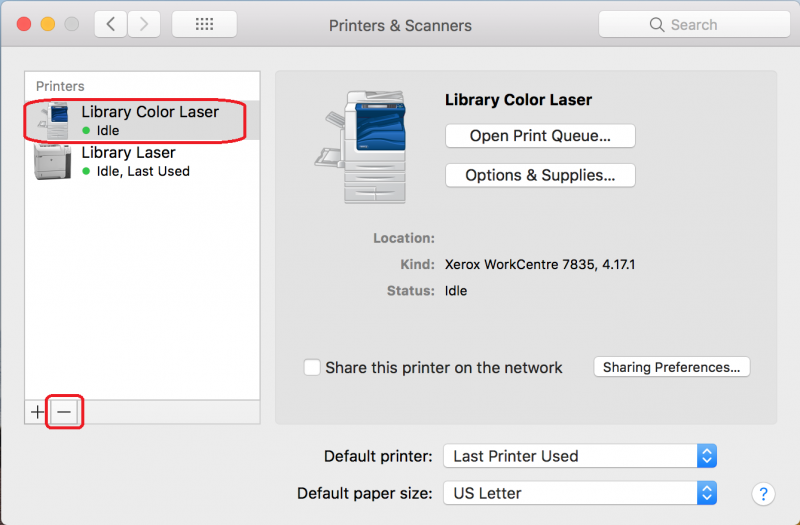
3. Click the "Delete Printer" button.

If you remove a NMU public network printer you can re-install it using instructions at the NMU Library web site https://lib.nmu.edu/print.
Rate this Article:
