Live Layout and Alignment Guides in Word
Microsoft Word is equipped with live layout and alignment guides to help you align, resize, and move objects.
The example below draws a shape and lines it up using the alignment tool.
1. In the "Insert" tab, click "Shape" and select a shape to draw.
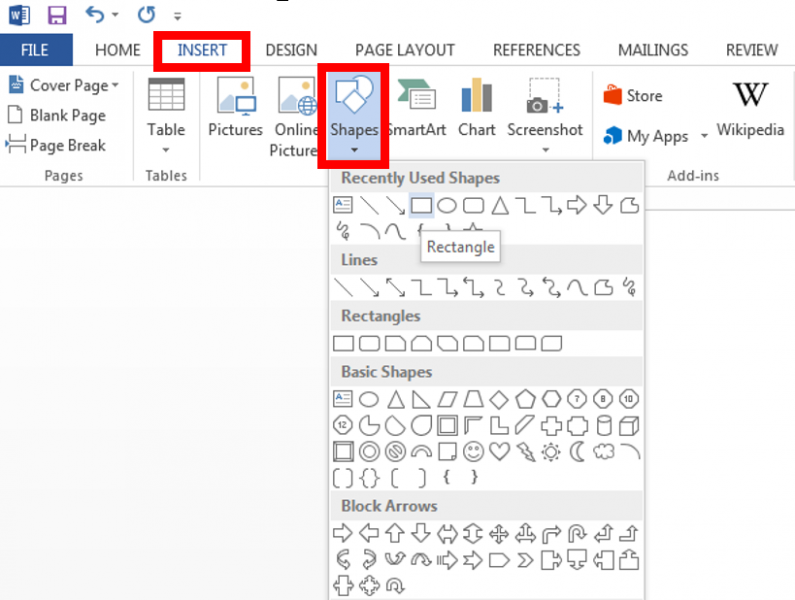
2. Move the shape (or other element) around the document to see layout guides and allign them to existing objects.
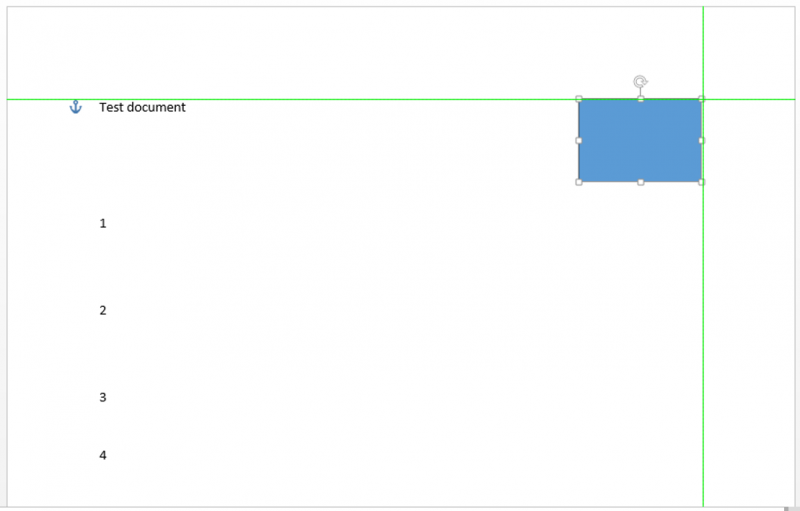
3. You can align to:
The example below draws a shape and lines it up using the alignment tool.
1. In the "Insert" tab, click "Shape" and select a shape to draw.
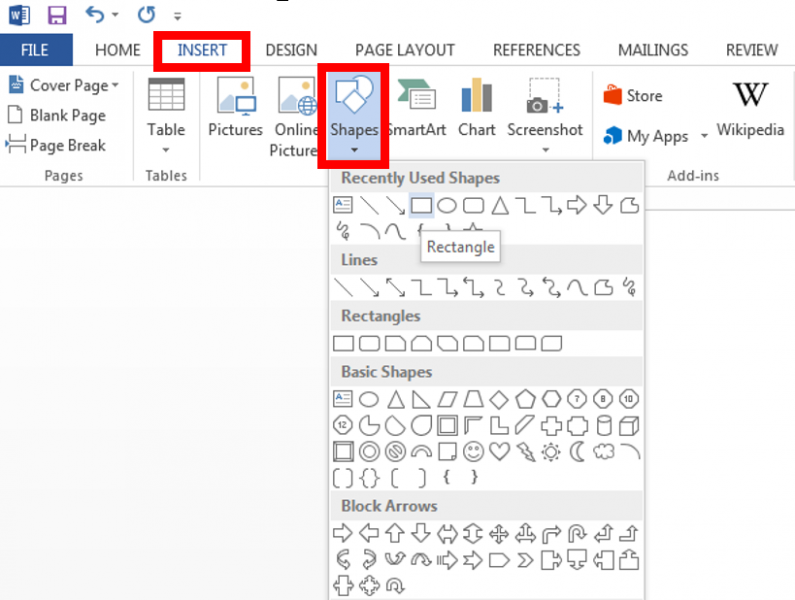
2. Move the shape (or other element) around the document to see layout guides and allign them to existing objects.
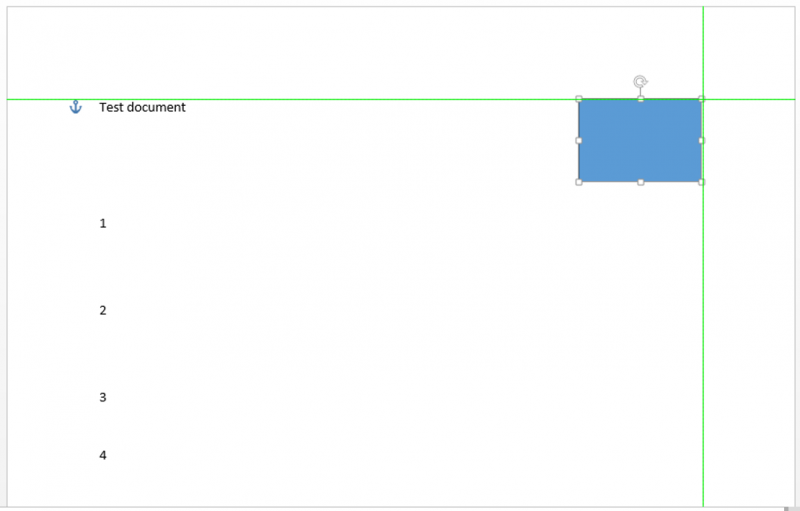
3. You can align to:
- Tops, bottoms, and sides of other objects
- The start or end of text
- The middle of a page (horizontally and vertically)
- The left and right margins of a page
- The corners of a page
Rate this Article:
