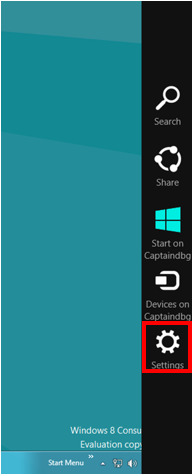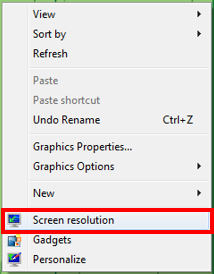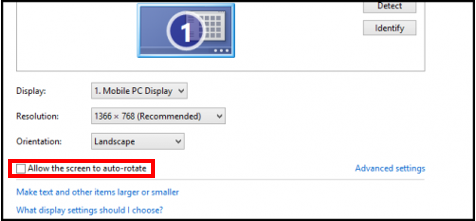Windows 8 Auto-rotate Feature
The auto-rotate feature allows the orientation of the screen to rotate when the computer is flipped into tablet mode. This article will show how to turn the feature on or off with different methods.
Turn Auto-rotate on or off using a Windows key shortcut
Turn Auto-rotate on or off using using the charm bar
Turn Auto-rotate on or off using the Screen Resolution option
Rotating the screen when the orientation is wrong
Turn Auto-rotate on or off using a Windows key shortcut
- To turn auto-rotate on or off using a simple shortcut, hold down the Windows key
 and press the "I" key.
and press the "I" key.
Turn Auto-rotate on or off using using the charm bar
- Scroll to the right of the screen so that the charm bar appears and select the settings gear icon.
- Click the "Screen" option and then click the icon on the top of the window to turn Auto-rotate off or on (lock means it is off).
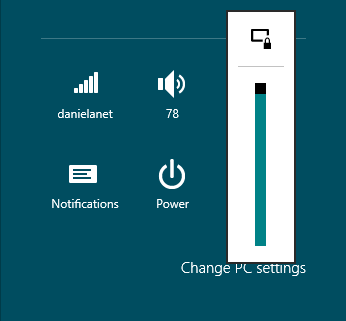
Turn Auto-rotate on or off using the Screen Resolution option
- Right click anywhere on the desktop.
- In the menu that pops up click on "Screen Resolution."
- In the new window, check or uncheck the "Allow the screen to Auto-rotate" to turn Auto-rotate on and uncheck the box to turn it off.
Rotating the screen when the orientation is wrong
- To manually rotate your screen when it is stuck in the wrong orientation, press the key combination (all at once) Ctrl + Alt + "Up Arrow" for "portrait' orientation or "Right Arrow", "Down Arrow" or "Left Arrow" for other orientations.
Rate this Article:
Keywords: