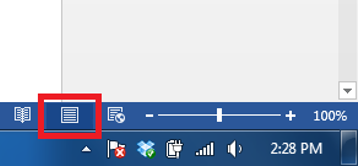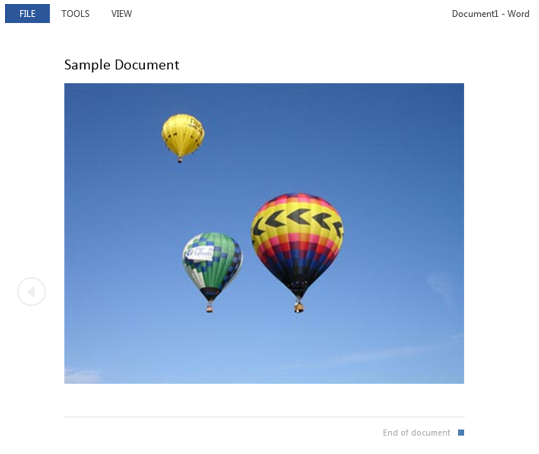Object Zoom in Word
Object zoom is useful in Read Mode when an image is too small to see normally. It is also useful because an image can be made to take up less space on a page while still being visable when zoomed in.
- Switch to read mode by clicking the center icon in the lower right corner of Word (by the zoom function).
- Double click on the picture or object you want to zoom in on. The object will be zoomed upon and brought to the center of the screen.
- Clicking off of the object, or onto another part of the document, will return the object to its original position and size.
Rate this Article:
Keywords: