Java installation Instructions
To install the latest version of Java that works with Banner and Extender, go to http://it.nmu.edu/downloads/java or follow these steps for more guidance.
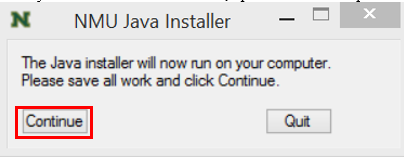
6. Wait a moment as Java installs. When it closes out, it should be installed and ready.
1. First you need to uninstall any existing versions of Java. In the Start menu or Windows search bar, type and select the "Control Panel" option.
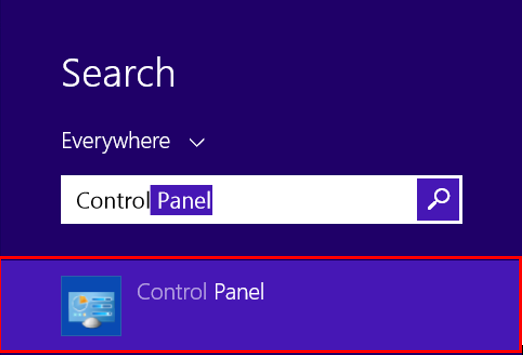
2. Select "Uninstall a Program" under the "Programs" section.
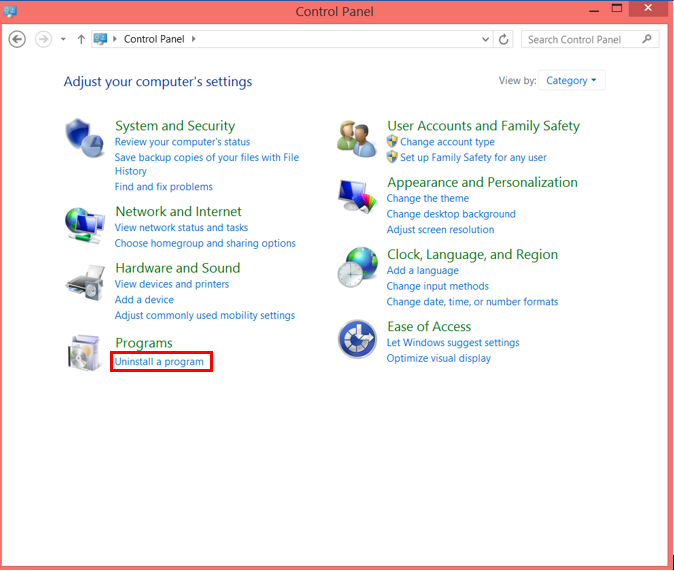
3. Right click and select "Uninstall" for every instance of Java until they are uninstalled.
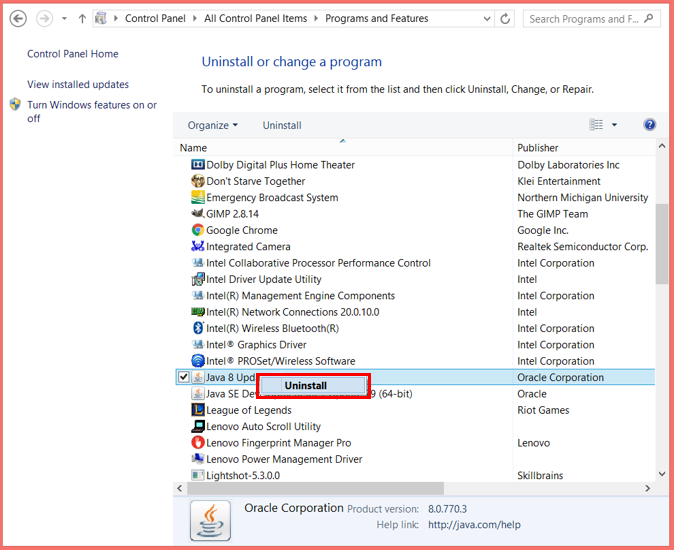
4. Click here to access the NMU Downloads page for Java and select "Download Now."
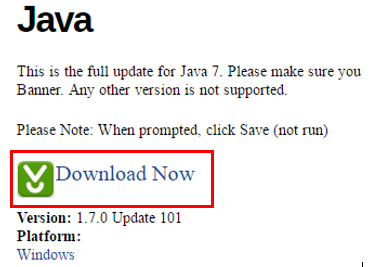
5. Save and close all of your work and internet browsers. Run the installer from your downloads folder if it doesn't run automatically and click "Continue" on the prompt.
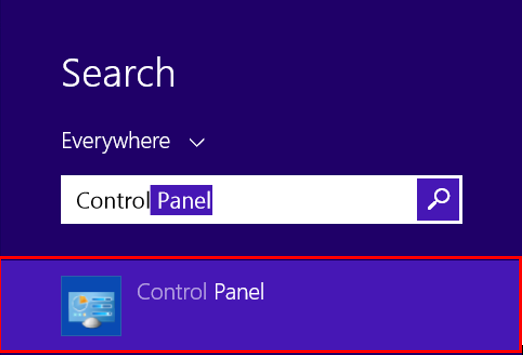
2. Select "Uninstall a Program" under the "Programs" section.
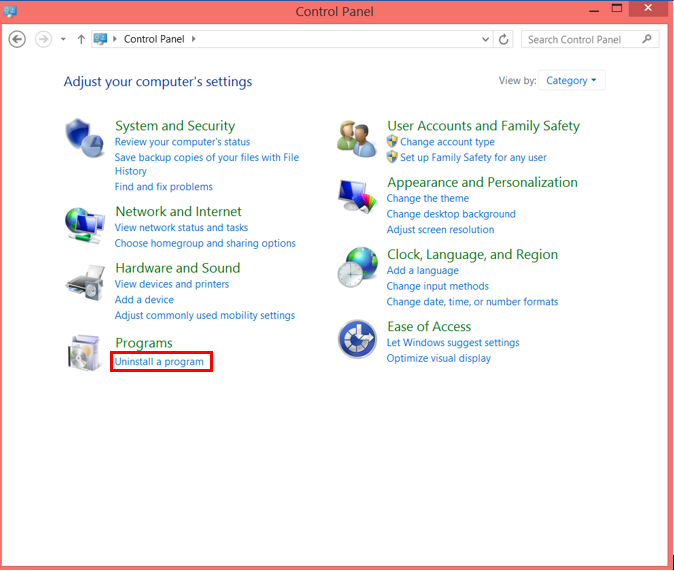
3. Right click and select "Uninstall" for every instance of Java until they are uninstalled.
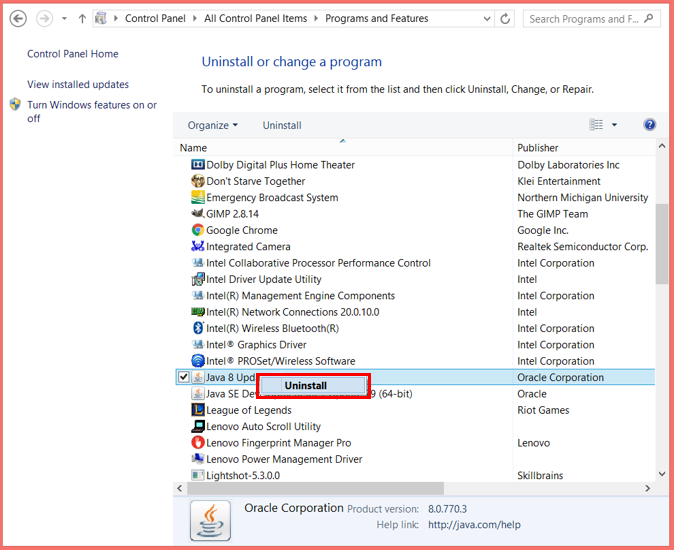
4. Click here to access the NMU Downloads page for Java and select "Download Now."
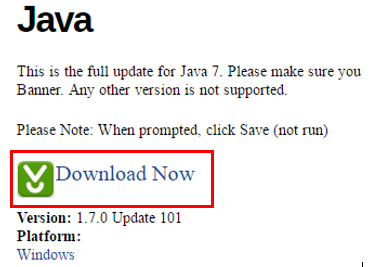
5. Save and close all of your work and internet browsers. Run the installer from your downloads folder if it doesn't run automatically and click "Continue" on the prompt.
- If the installer doesn't launch automatically, click the blue arrow in the upper right corner of Firefox and select the download.
- In Chrome, you will need to double-click the download at the bottom of the screen.
- In Internet Explorer, select "Save" on the download box at the bottom of the screen.
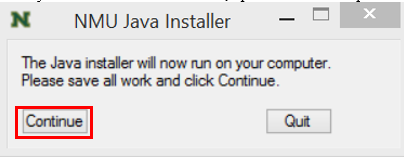
6. Wait a moment as Java installs. When it closes out, it should be installed and ready.
Rate this Article:
Documentation Category:
