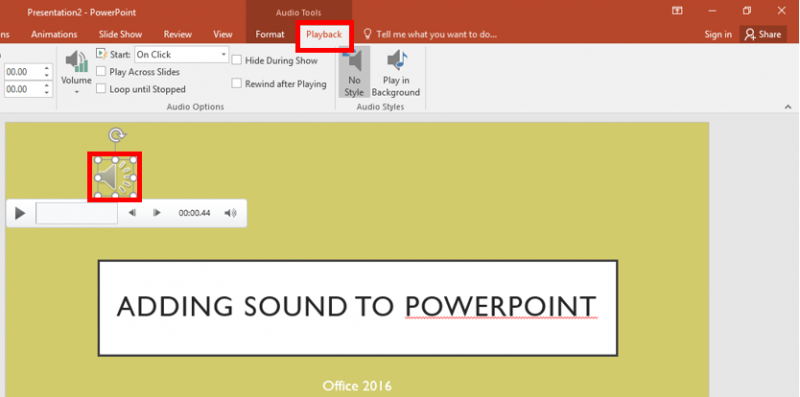Adding Audio in a PowerPoint Presentation
This is a guide to show you how to insert audio from your computer into your PowerPoint Presentation.
1. First, navigate to the slide you'd like to insert the audio on. Click the "Insert" tab on the ribbon menu.
2. Click the "Audio" button in the top right corner, then select "Audio on My PC..." from the drop-down menu.
3. File Explorer will open. Browse to the audio file you'd like to include, click it, and select the "Insert" button.
4. The audio file will appear as a small icon which you can click and drag. To change the playback settings and other options, click the "Playback" button in the "Audio Tools" section of the ribbon.
Rate this Article: