Change a Meeting in Outlook
Sometimes things come up and you need to change a meeting that has already been created. Once you open the meeting that you want to change you are able to do one of the following options:
First, open the meeting you'd like to change by double-clicking it on the calendar.
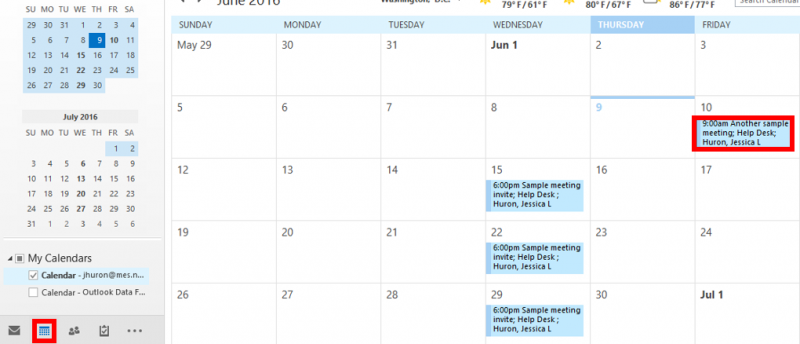
Change options for a meeting that is not part of a series
Change options for all meetings in a series
Change options for one meeting that is part of a series
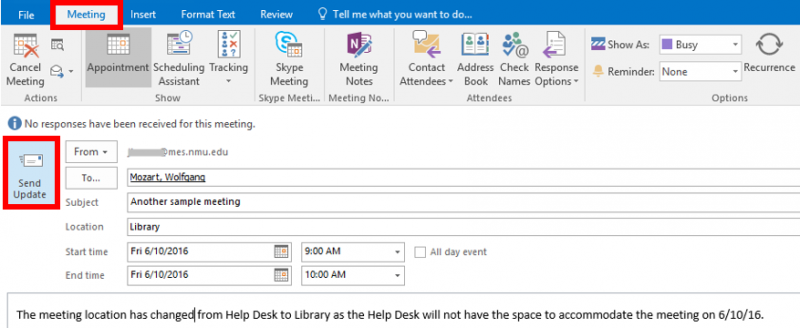
First, open the meeting you'd like to change by double-clicking it on the calendar.
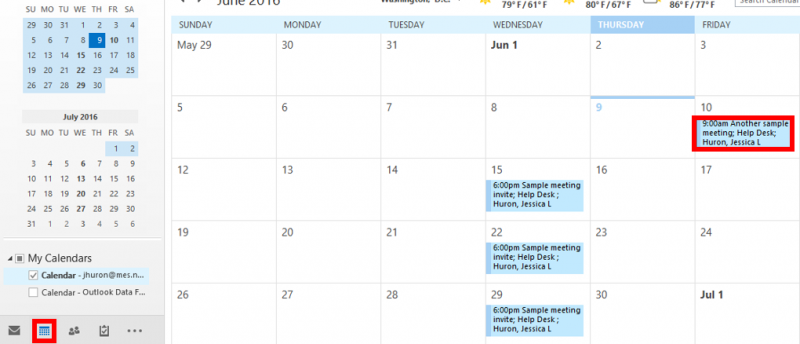
Change options for a meeting that is not part of a series
Change options for all meetings in a series
Change options for one meeting that is part of a series
Change options for a meeting that is not part of a series
1. In the "Meeting" tab, update the information you would like to change. You may choose to list a reason for changes in the message space.
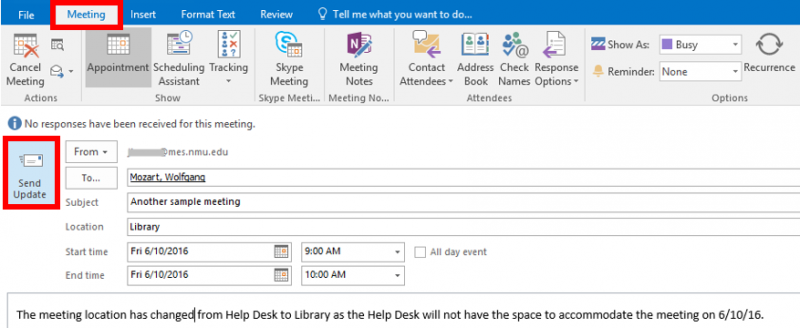
2. Click "Send Update."
Change options for all meetings in a series
1. Once you click the meeting, a prompt will appear. Select "The entire series" radio button then click "OK."
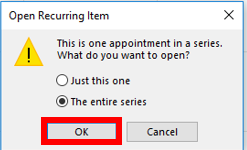
2. In the new window, change any options, such as subject, location, and time. You may include a message along with this update in the message body of the window.
3. To change recurrence options, in the "Meeting Series" tab, click "Reccurence."
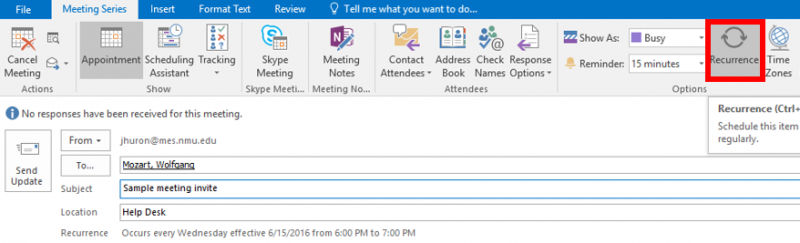
4. Change the options you desire, then click "OK."
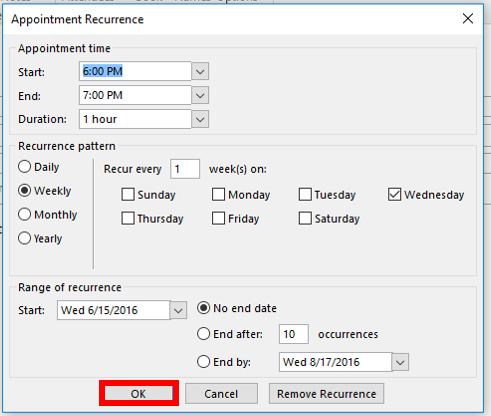
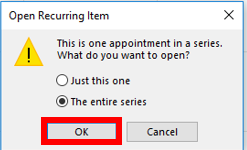
2. In the new window, change any options, such as subject, location, and time. You may include a message along with this update in the message body of the window.
3. To change recurrence options, in the "Meeting Series" tab, click "Reccurence."
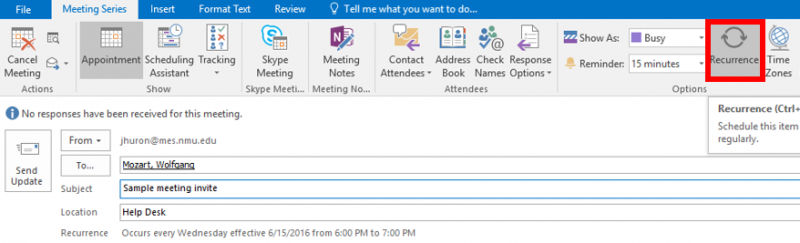
4. Change the options you desire, then click "OK."
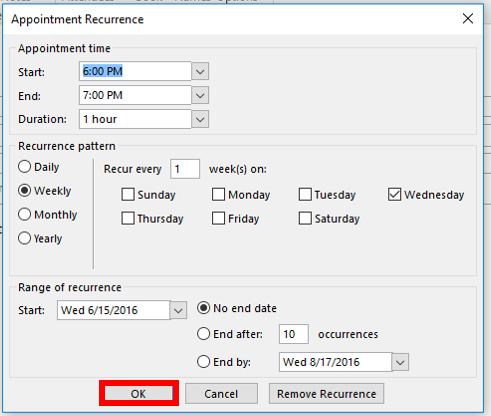
Change options for one meeting that is part of a series
1. Once you click the meeting, a prompt will appear. Select "Just this one" radio button then click "OK."
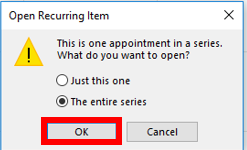
2. In the new window, in the "Meeting Occurrence" tab, change the desired options. You may want to include a message in the body area below the end date.
3. Click "Send Update."
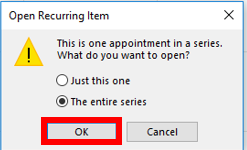
2. In the new window, in the "Meeting Occurrence" tab, change the desired options. You may want to include a message in the body area below the end date.
3. Click "Send Update."
Note:In "Calendar", you can drag the meeting to a different date, select "Save changes and send update" and click "OK." This will bring up the meeting window which allows you to then add a message, make any other necessary changes, and then click Send Update to finalize changes.
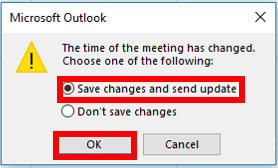
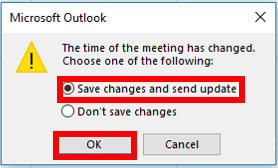
Rate this Article:
Documentation Category:
