Using a Google Group like a previous NMU organization account
After Changing your NMU organization account to a G Suite Group a good solution is to use the google group like a previous NMU organization account by having members forward the all messages the group receives to their email account and only use the groups.google.com web interface to check the spam for any legitimate email messages and for changing group settings. Members can then process the messages using the more robust and familiar gmail web interface including setting up a filter to automatically move messages to the group into a gmail label and set up gmail to reply using the Google group email address and a unique signature.
Forwarding Google Group Posts to your GMail Account - YouTube - Covers forwarding all messages a Google group receives to your email account AND Setting up a filter to automatically move messages a gmail label.
How to create an Alias On Gmail - YouTube - Covers setting up a gmail alias and unique signature for replies using a Google group email address.
Setting up gmail to reply using the address the message was sent to:
- In http://gmail.com go to the gear icon in the upper right of the window.
- Go to “Settings”, “Accounts and Import”, “Send Mail As:”
- Click “Reply from the same address the message was sent to” button.
-
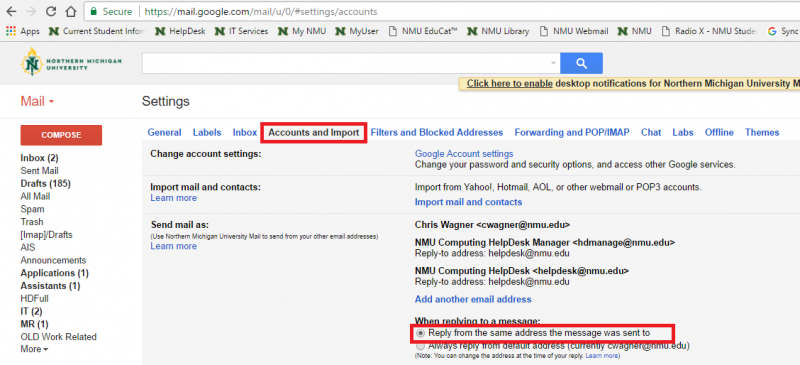
- Click the "Inbox" on the left edge of the window to get back to your gmail access.
- Messages received by a Google group that Google suspects might be spam are not forwarded and placed in a ‘pending messages’ feature in the Google group. You should check the pending messages often in case legitimate messages are in there. See Working with pending messages from the Google Groups Help Center.
More information on using Google groups is available at the Google Groups Help Center.
