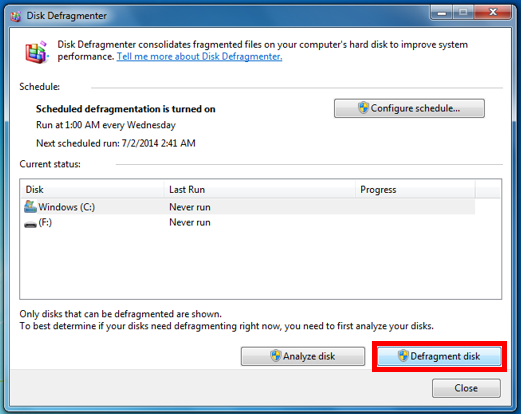Manually Defragmenting my Hard Disk
One way to speed up a computer is to defragment the Hard Disk. If you would like to learn how this works, visit our "How Defragmenting Works" page.
Note: Defragmenting can take from several minutes to hours. You may want to start the process in the evening, and let it run over night.
Defragmenting in Windows 10
Defragmening in Windows 8
Defragmenting in Windows 7
1. In the search bar in the Start menu or on the taskbar begin typing "Defragment and Optimize Drives," selecting this option once it appears.
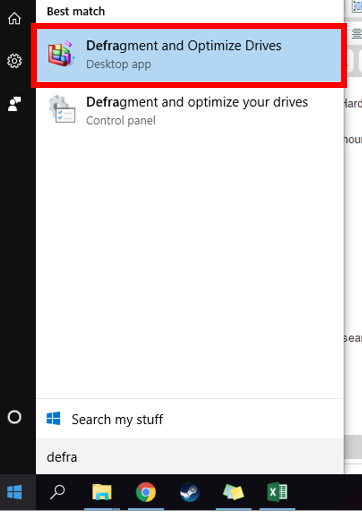
2. Select "Optimize" to begin.

Note: Defragmenting can take from several minutes to hours. You may want to start the process in the evening, and let it run over night.
Defragmenting in Windows 10
Defragmening in Windows 8
Defragmenting in Windows 7
Defragmenting in Windows 10
1. In the search bar in the Start menu or on the taskbar begin typing "Defragment and Optimize Drives," selecting this option once it appears.
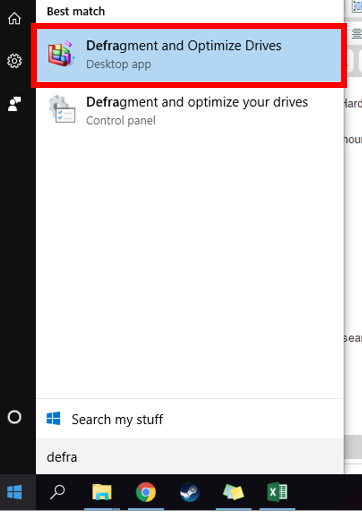

Defragmenting in Windows 8
- In the Start menu or on the Start screen, search and select "Defragment and Optimize Drives."
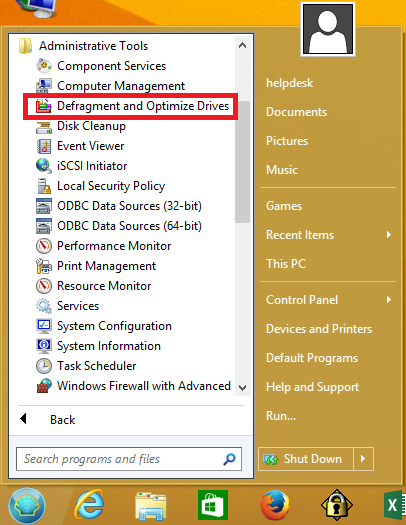
- Select "Optimize" to begin.
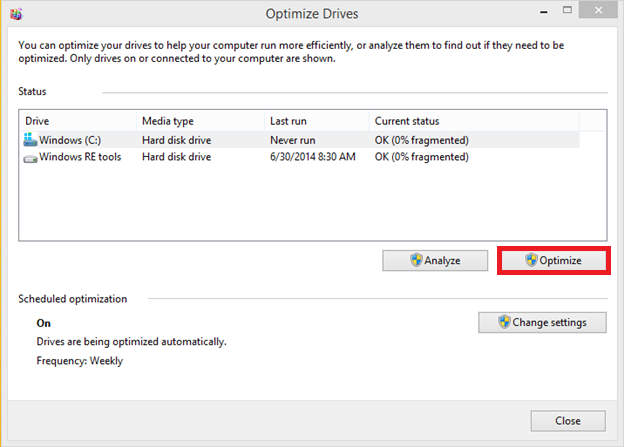
Defragmenting in Windows 7
-
Type "Disk Defragmenter" in the search bar in the start menu, and press enter.
-
In the new window, select "Defragment Disk."
-
Open "My Computer".
-
Right-click on the hard drive icon and select Properties.
-
On the Tools tab, click Defragment Now.
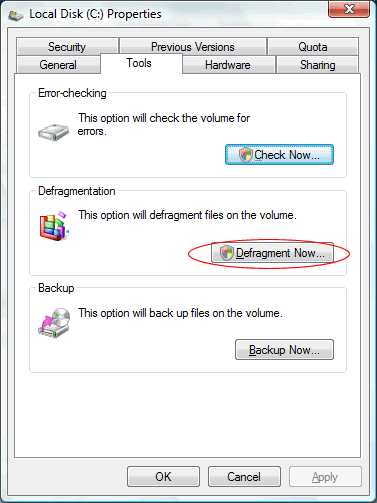
-
A User Account Control box may ask for permission to continue, click Continue.
*Note: Box may not look exactly like image below
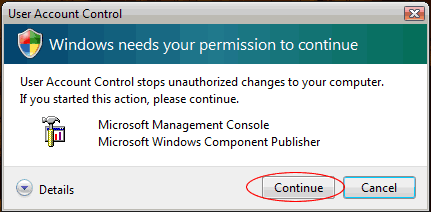
-
Click the Defragment Now .
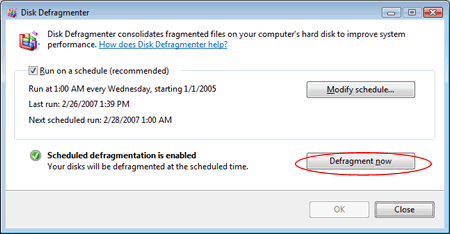
For more information about using Disk Defragmenter, click the How does Disk Defragmenter help? link in Disk Defragmenter.
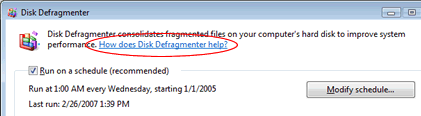
Rate this Article:
Keywords:
Documentation Category: