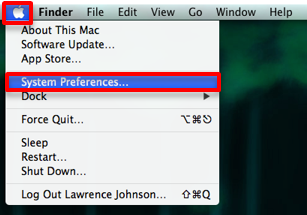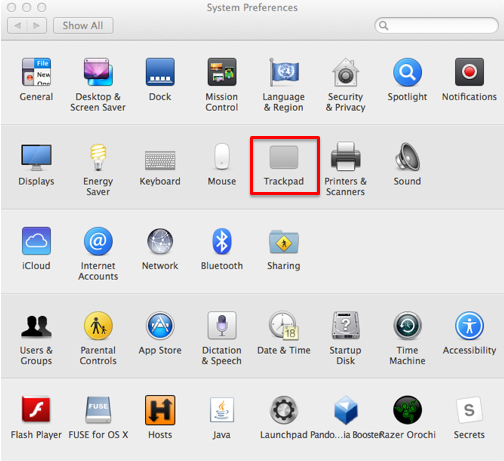Customizing TrackPad Settings in OSX
- Open System Preferences by clicking the Apple icon in the upper left corner and selecting “System Preferences…”
- Click on "Trackpad" to view all the settings.
- The first tab includes "Point & Click" settings for clicking and dragging.
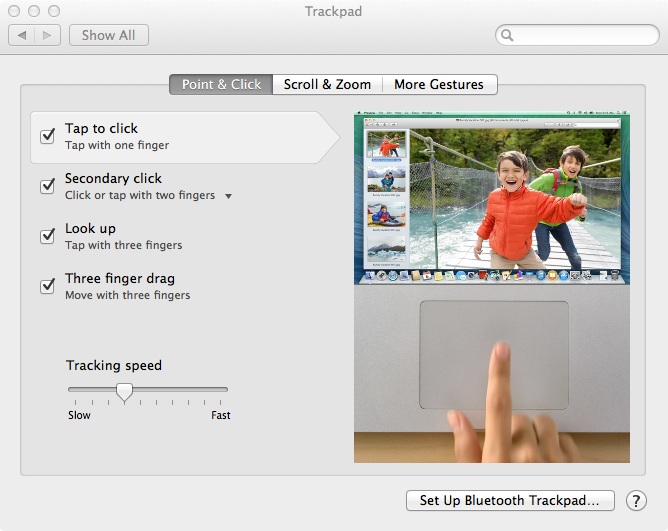
- Tap to click- left click objects by lightly tapping the trackpad
- Secondary click- settings for right-click
- Look up- gives a definition of selected word in supported programs
- Three finger drag- allows dragging of windows and objects across the screen
- Tab two contains "Scroll & Zoom" settings.
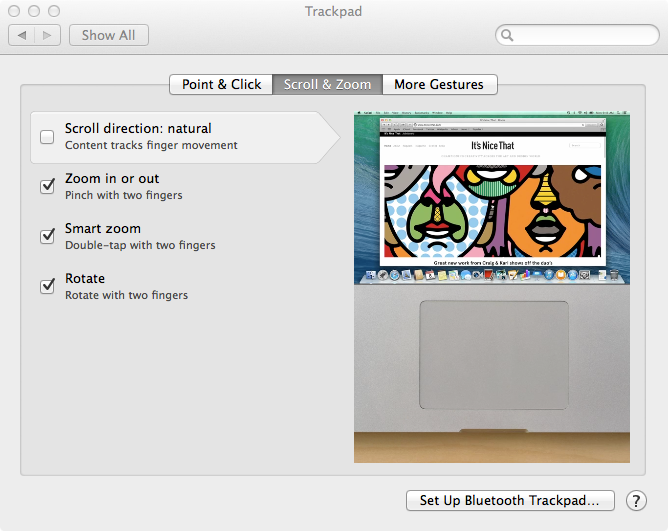
- Scroll direction: natural – Natural scroll scrolls pages like moving paper on a desk. When unchecked, scrolling is inverted.
- Zoom in or out – This enables pinch to zoom throughout Mac OS.
- Smart zoom – This enables zooming that will try to keep the selected area on the screen.
- Rotate - This enables you to use the rotate faction in supported programs.
- Tab three contains "More Gestures." There are multiple extra gestures that can be enabled.
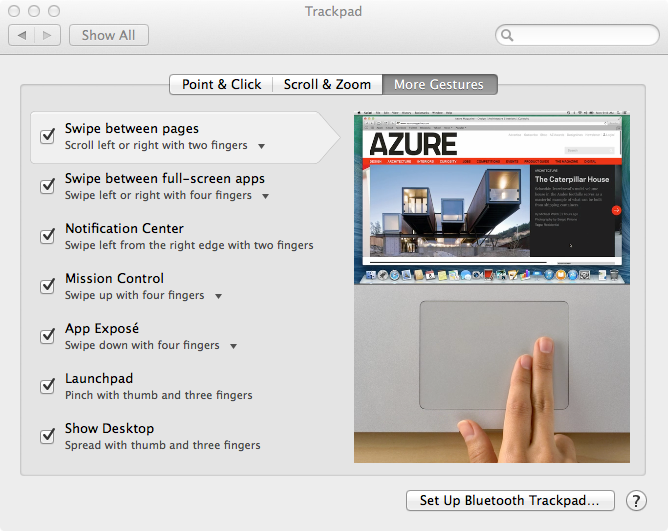
Rate this Article:
Documentation Category: