Canceling a Meeting in Outlook
Things come up and sometimes you have to cancel a meeting. By canceling a meeting in Microsoft Outlook you are able to let all attendees know that the meeting is canceled.
Cancel a meeting that occurs once
Cancel a meeting in a series
Cancel all meetings in a series before first meeting occurs
Cancel all future meetings in a series
Note: The meeting including any meeting agenda, notes and attachments is deleted from Outlook.
Cancel a meeting that occurs once
1. With Outlook open, open the calendar and double-click the meeting you'd like to cancel.
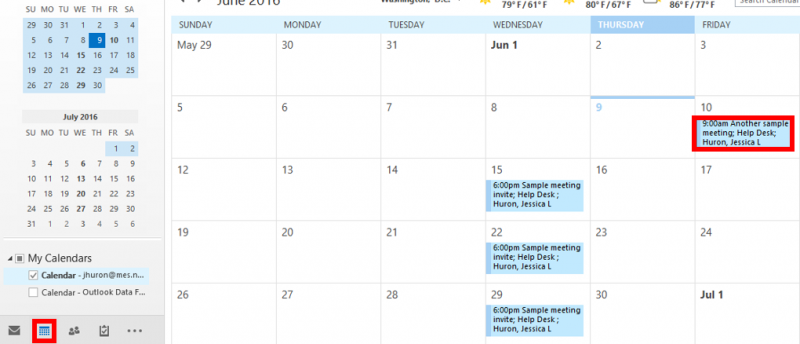
2. On the "Meeting" tab, click "Cancel Meeting."
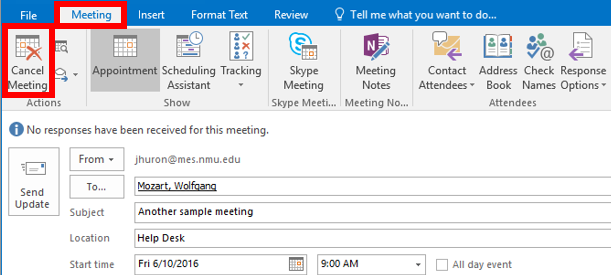
3. Type a reason for canceling in the body of the ssage then click "Send Cancellation."
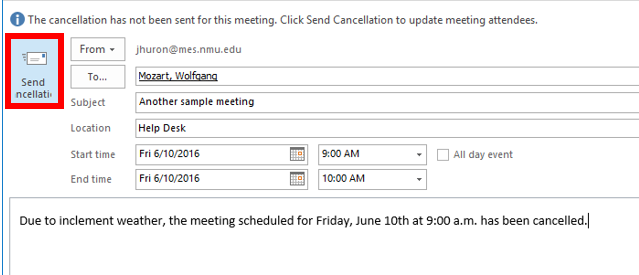
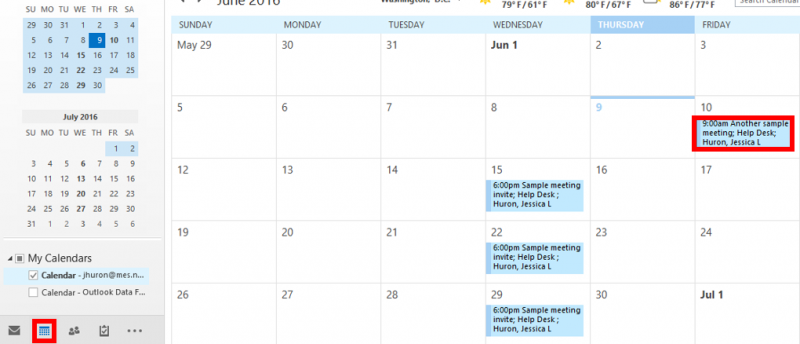
2. On the "Meeting" tab, click "Cancel Meeting."
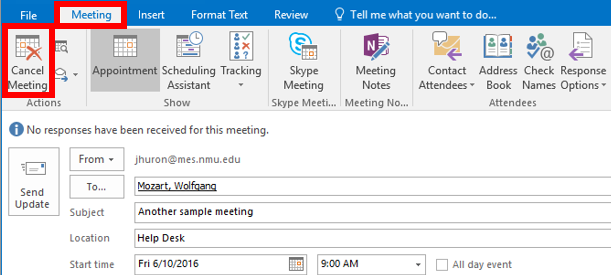
3. Type a reason for canceling in the body of the ssage then click "Send Cancellation."
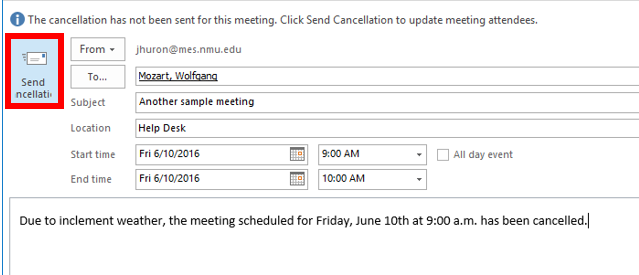
Cancel a meeting in a series
1. With Outlook open, open the calendar and double-click the meeting you'd like to cancel.
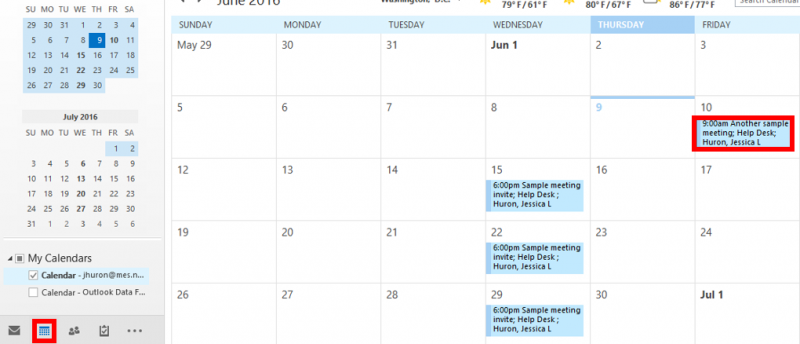
2. An "Open Recurring Item" prompt will appear. Select "Just this One" and click "OK."
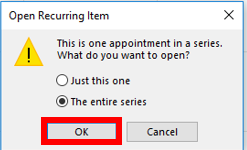
3. On the "Meeting Series" tab, in the "Actions" group, click "Cancel Meeting."
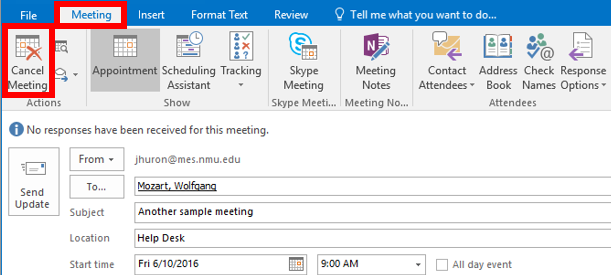
4. Click the radio button for "Delete this Occurrence" then click "OK."
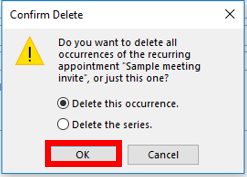
5. Type in the cancellation reason in the body of the message and click "Send Cancellation."
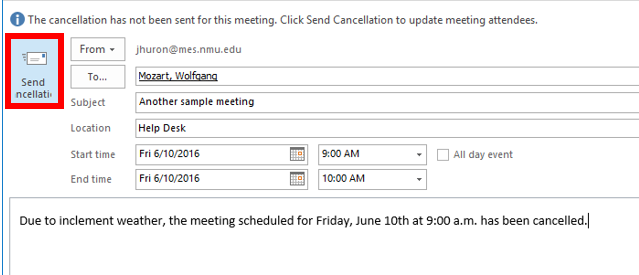
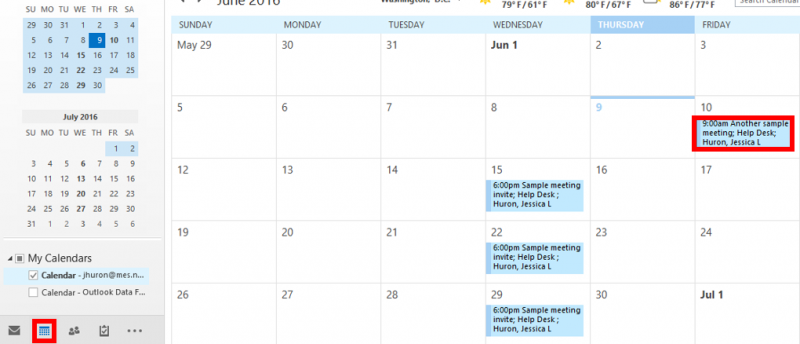
2. An "Open Recurring Item" prompt will appear. Select "Just this One" and click "OK."
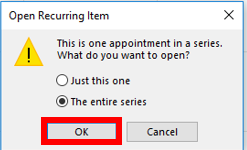
3. On the "Meeting Series" tab, in the "Actions" group, click "Cancel Meeting."
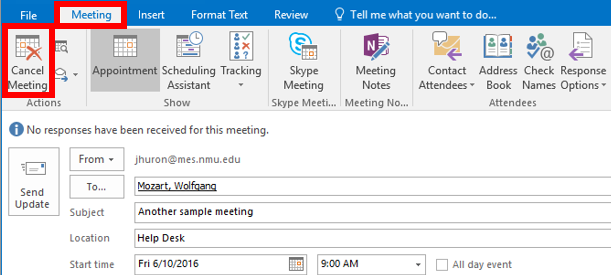
4. Click the radio button for "Delete this Occurrence" then click "OK."
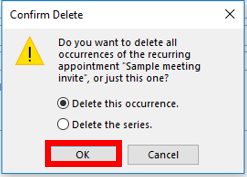
5. Type in the cancellation reason in the body of the message and click "Send Cancellation."
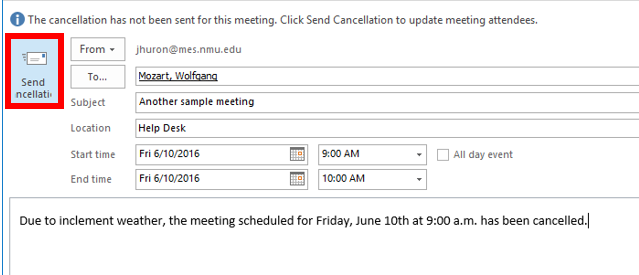
Cancel all meetings in a series before first meeting occurs
It is recommended that you only cancel an entire meeting series before any meetings have occurred. Cancelling a meeting series removes all meetings — past and future. This includes any meeting agenda, notes, and attachments that you or the attendees have saved with the meeting item on the calendar.
1. With Outlook open, open the calendar and double-click the meeting you'd like to cancel.
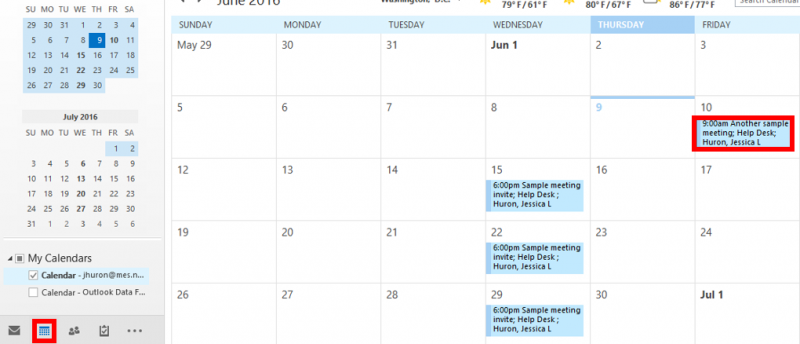
2. An "Open Recurring Item" prompt will appear. Select "The entire series" and click "OK."
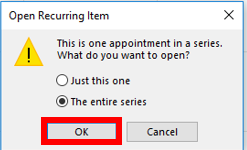
3. On the "Meeting Series" tab, in the "Actions" group, select "Cancel Meeting."
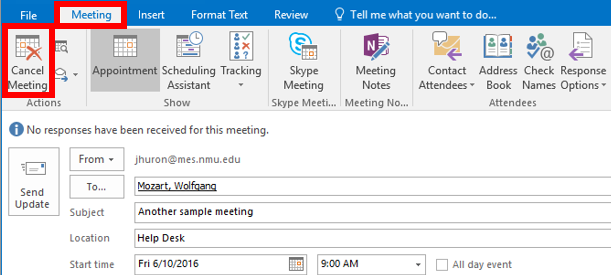
4. Type the cancellation reason in the body of the message, then click "Send Cancellation."
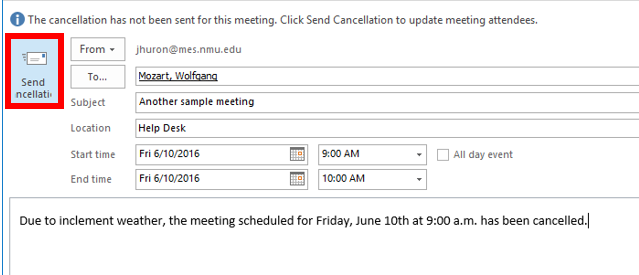
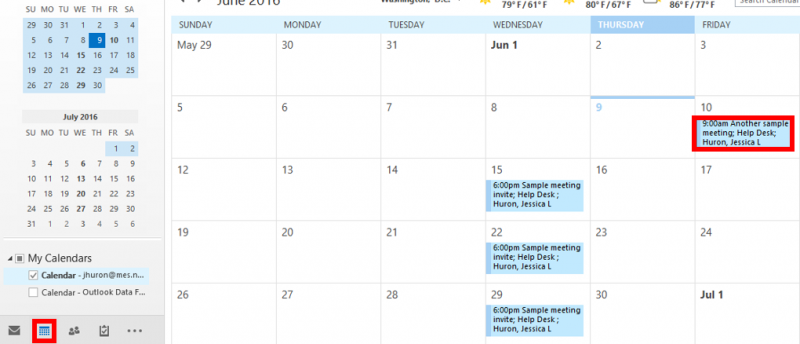
2. An "Open Recurring Item" prompt will appear. Select "The entire series" and click "OK."
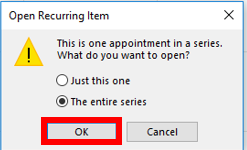
3. On the "Meeting Series" tab, in the "Actions" group, select "Cancel Meeting."
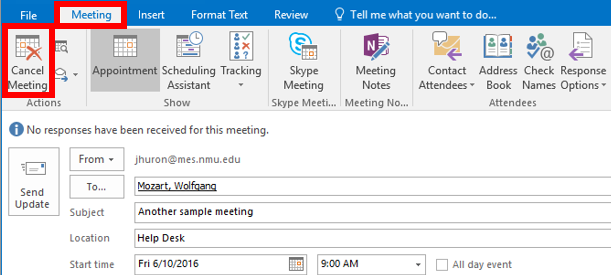
4. Type the cancellation reason in the body of the message, then click "Send Cancellation."
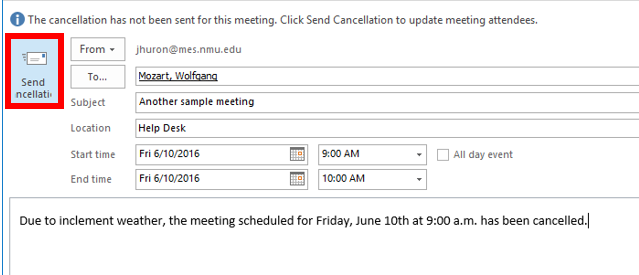
Cancel all future meetings in a series
Updating the meeting series end date is the recommended way to cancel remaining meetings in a series. This process preserves instances of the meeting that have already occurred.
1. With Outlook open, open the calendar and double-click the meeting you'd like to cancel.
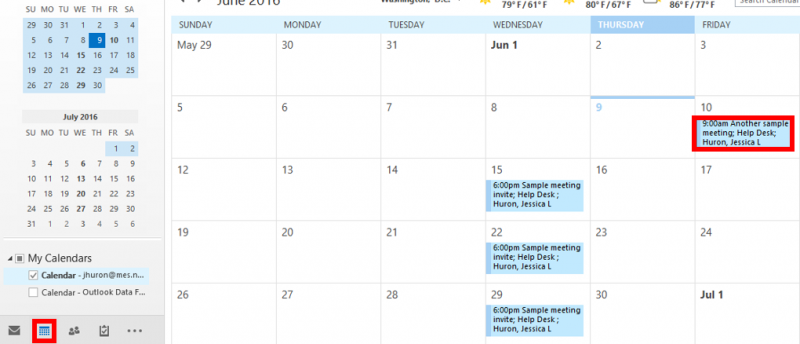
2. Select the "Recurrence" button in the ribbon.
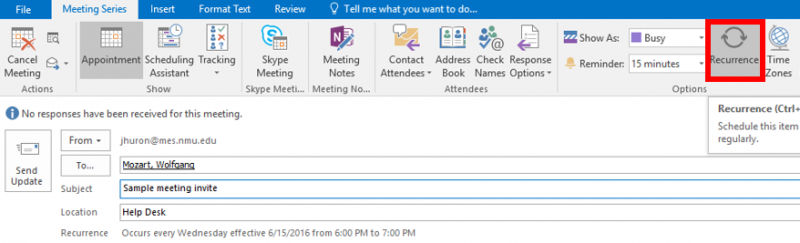
3. Under "Range of Recurrence," select "End by" and then select a date after the first meeting in the series you want to keep from the drop-down arrow next to the date.
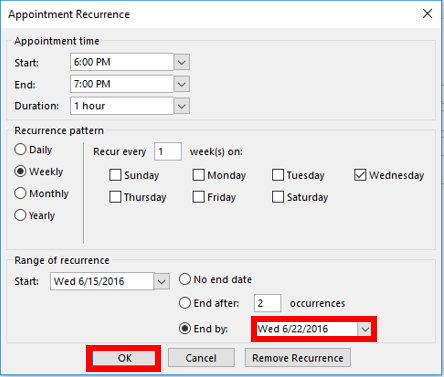
4. Click "OK."
5. Type the cancellation reason in the body of the message and click "Send Update."
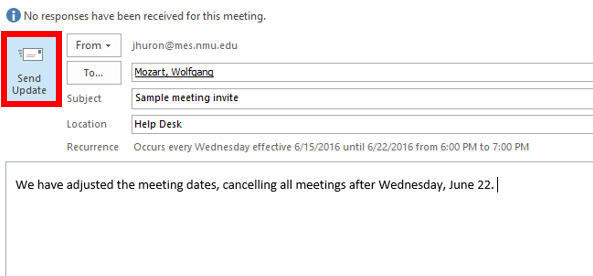
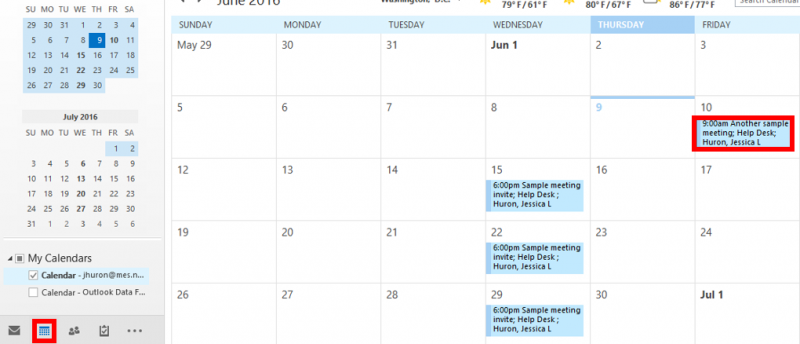
2. Select the "Recurrence" button in the ribbon.
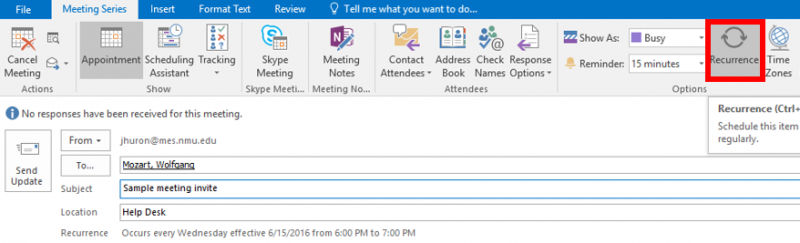
3. Under "Range of Recurrence," select "End by" and then select a date after the first meeting in the series you want to keep from the drop-down arrow next to the date.
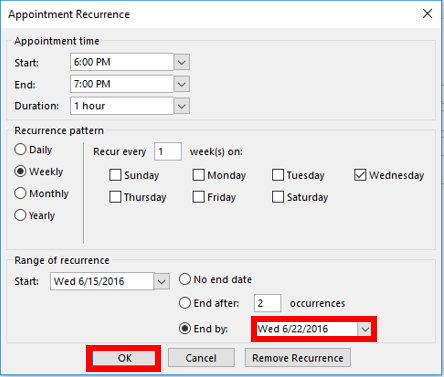
4. Click "OK."
5. Type the cancellation reason in the body of the message and click "Send Update."
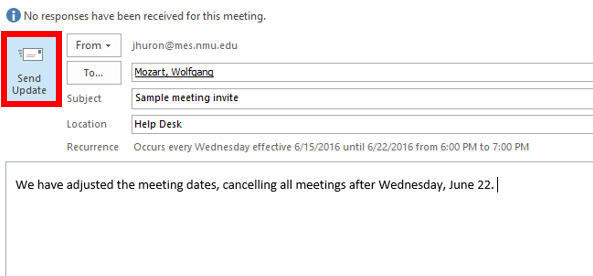
Rate this Article:
Keywords:
