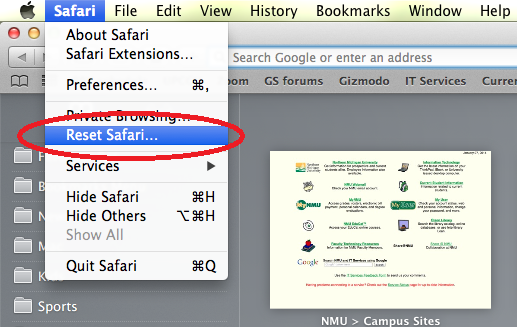Resetting your Internet Browser
The reasons why you would reset your browser would be if you are having problems accessing web pages, and it works in another browser you can go through resetting the browser that isn't working correctly to see if that solves the problem. Also, if there are addons or extensions that you didn't add but can't remove, resetting your browser mayfix that.
To reset Firefox:
- Click on Firefox’s main menu button, represented by three horizontal lines. When the drop-down menu appears, select the option labeled “Help“.
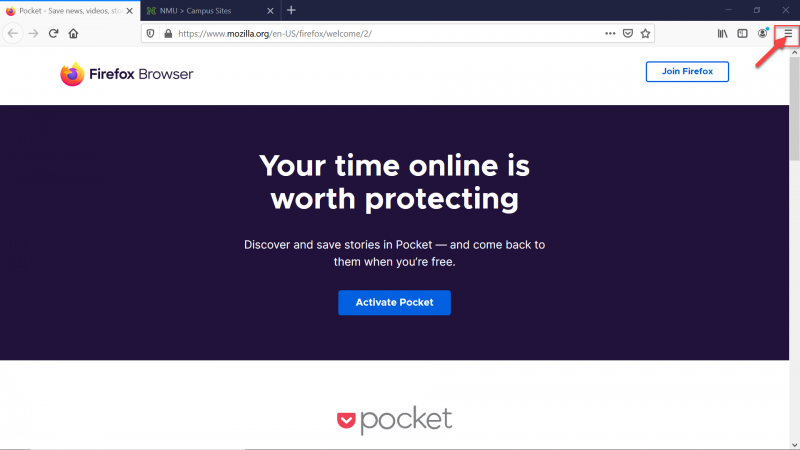
- When the drop-down menu appears, select the option labeled “Help“.
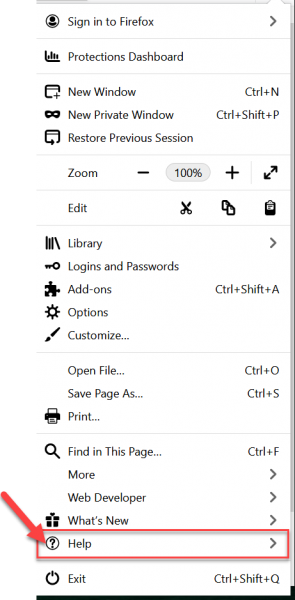
Click “Troubleshooting Information”.
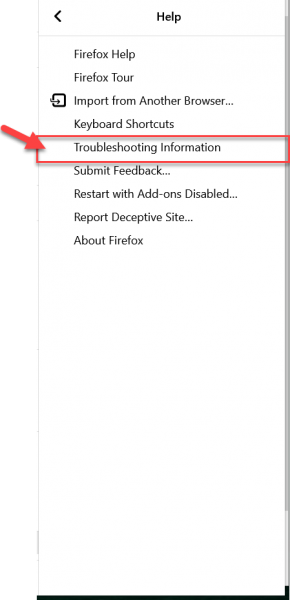
Click the “Refresh Firefox” button in the upper-right corner of the “Troubleshooting Information” page.
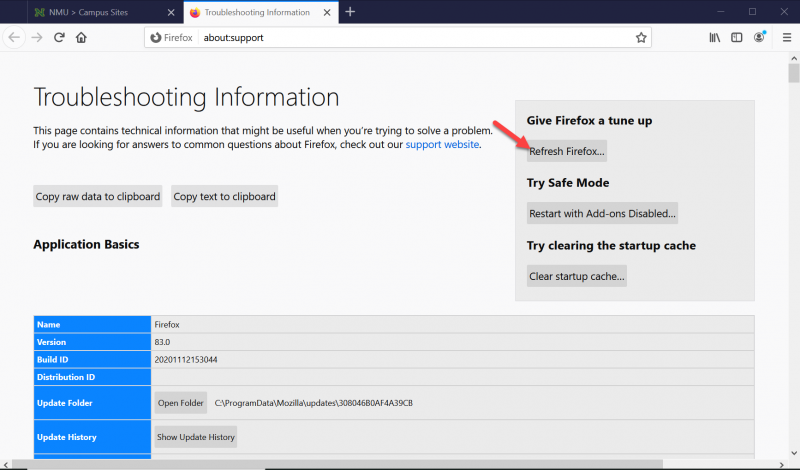
To continue, click on the “Refresh Firefox” button in the new confirmation window that opens.
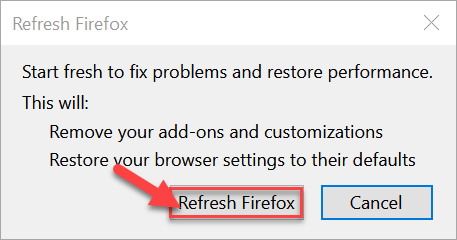
Click on “Finish“. Your old Firefox profile will be placed on your desktop in a folder named “Old Firefox Data“. If the reset didn’t fix your problem you can restore some of the information not saved by copying files to the new profile that was created. If you don’t need this folder any longer, you should delete it as it contains sensitive information.
To reset Google Chrome:
- On your computer, open Chrome
- On the upper right, click on the three dots.
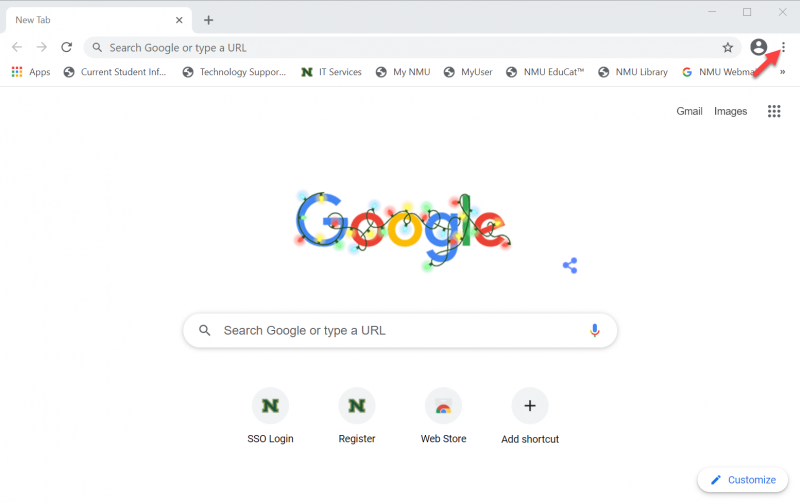
- Click "settings"
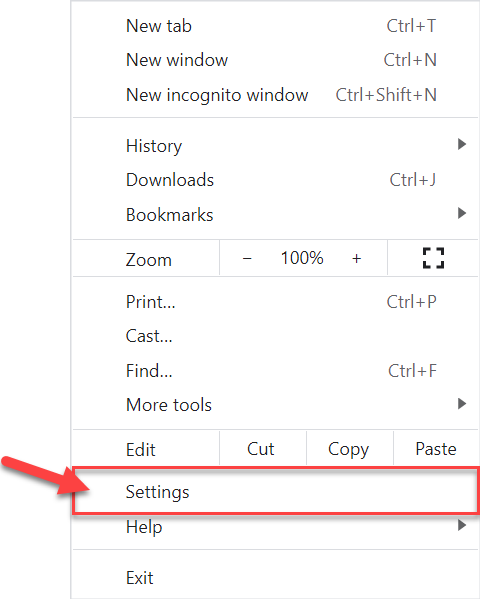
- At the bottom, click Advanced.
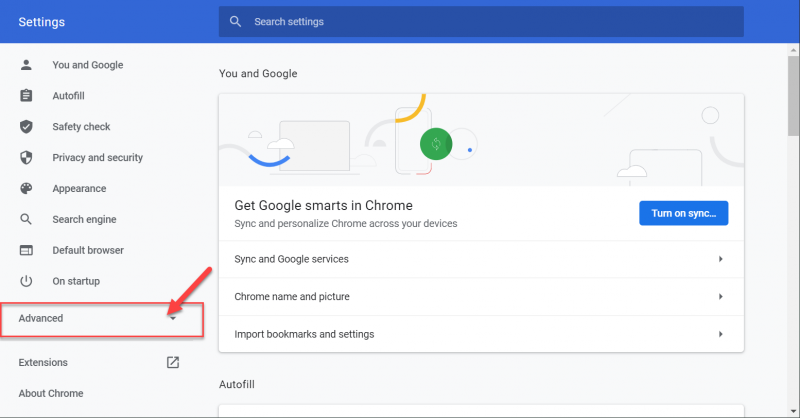
- Scroll to the bottom, click “Restore settings to their original defaults”
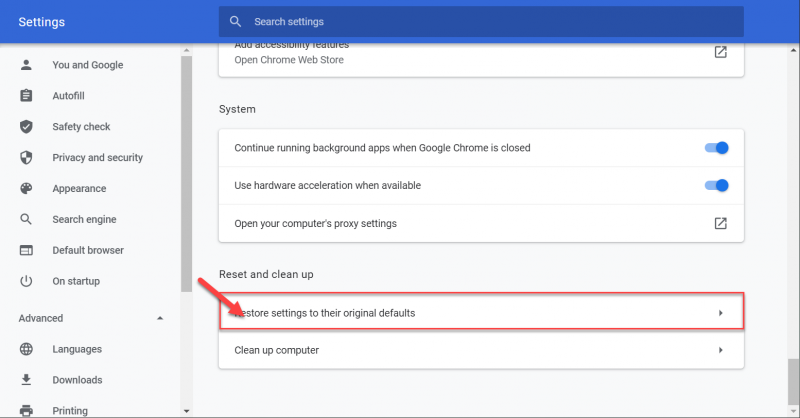
- Click “Reset settings”
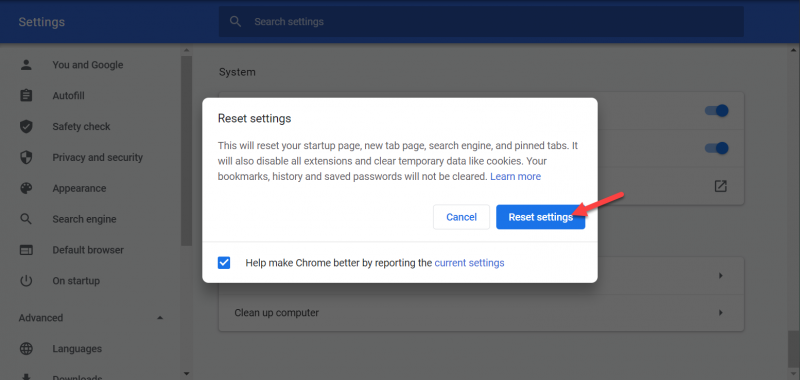
To reset Microsoft Edge:
How to reset Microsoft Edge
- Open Microsoft Edge on your Mac or PC and click the three dots in the top-right corner.
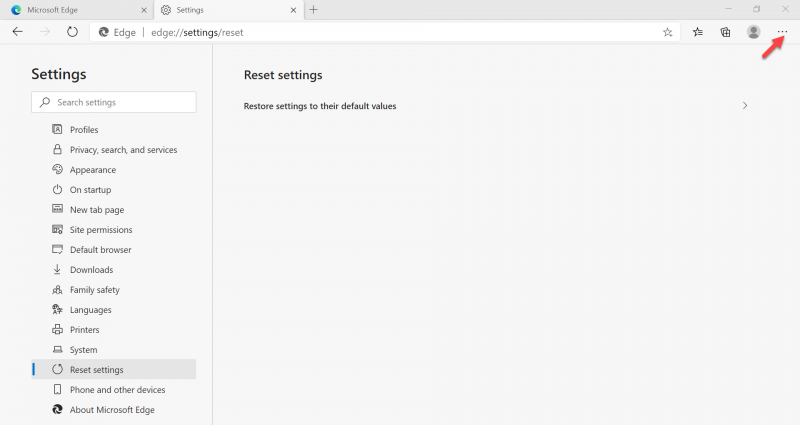
- In the dropdown menu that opens, click "Settings."
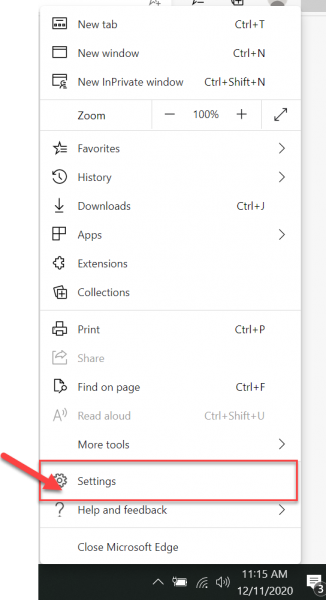
- In the left sidebar, click the "Reset Settings" tab.
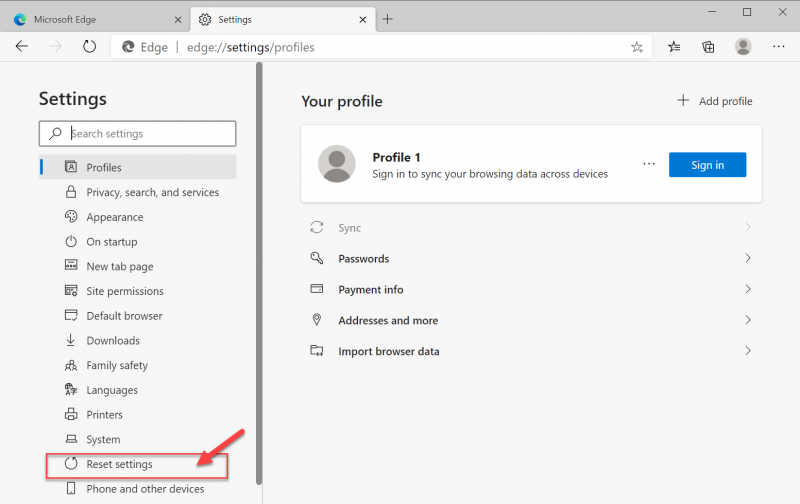
- On the page that opens, click "Restore settings to their default values." It should be the only option on the page.
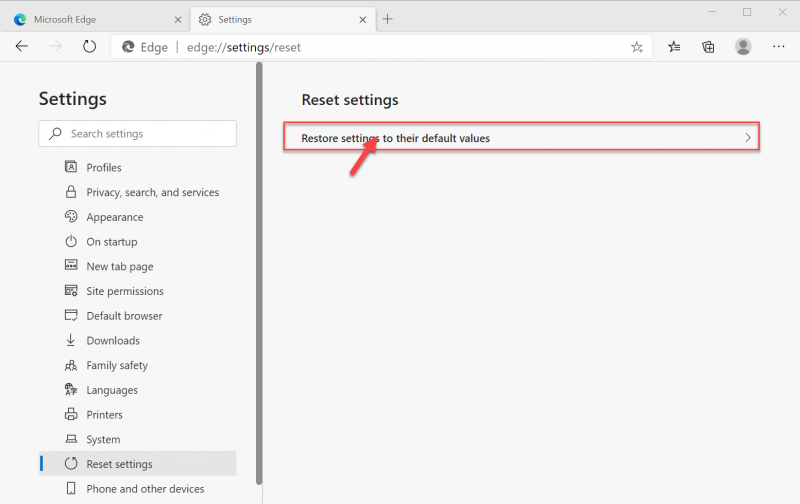
To reset Internet Explorer:
- Press the "Start" button at the bottom left of your screen
- Under the Control Panel select "Internet Options"
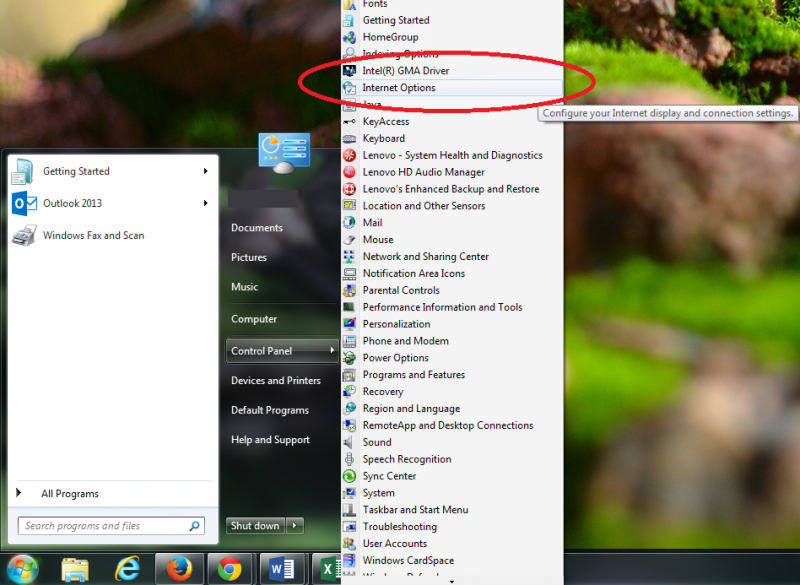
- Under the "Advanced" tab select "Reset..." under "Reset Internet Explorer Settings"
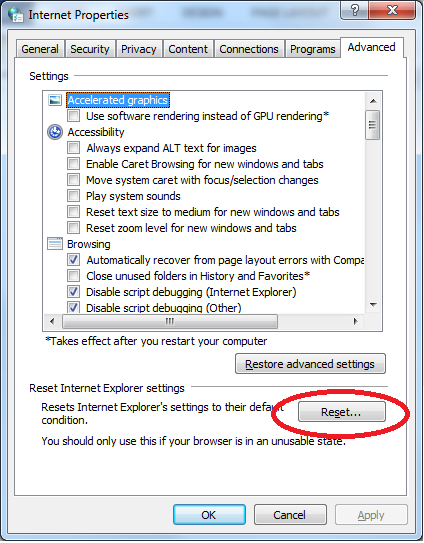
To reset Safari:
- With Safari open and selected click on "Safari" at the top left of your screen
- Select "Reset Safari..."