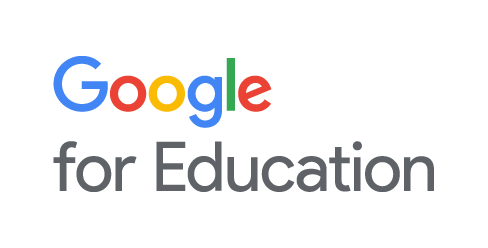Google Storage Quota
Google Storage Quota Information
Northern Michigan University participates in Google Workspace for Education. In July of 2022, Google implemented a total quota for NMU (and all other Workspace for Education users) of 100TB. That’s enough storage for approximately 100 million documents, 8 million presentations, or 400,000 hours of video across the entire university. Currently, any user in the Extended Google Workspace group will need to comply with a 5GB quota in their account. The quota includes Google Mail, Google Drive, and Photos. This means that all of your storage quota is shared across all of these services. The following documentation will show you how to check your storage usage and how to remain in compliance with the 5GB quota.
Google Storage Quotas
The Google Workspace for Education quotas are as follows:
| Audience | Quota |
|---|---|
| Extended Google Workplace (graduates) | 5 GB |
| Shared Drives (NMU Users) | 100 GB |
| Faculty and Staff | 1.5 TB |
| Students | 500 GB |
How to Check Google Storage Usage
- Go to https://accounts.google.com
- Sign in with your NMU email address and NMU password
- Select Payments & Subscriptions
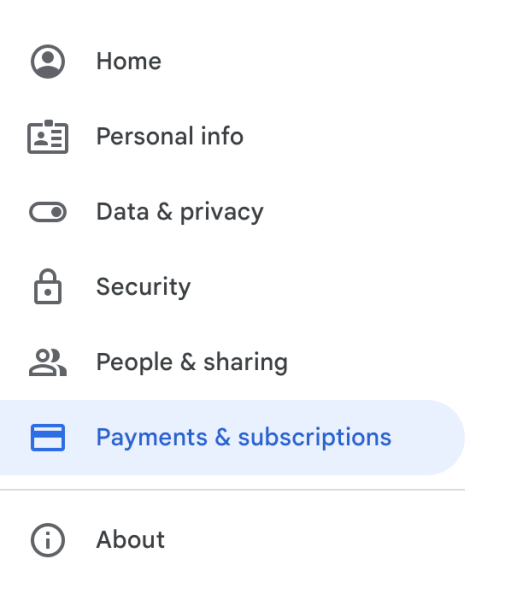
- Click the Manage storage link in the Account Storage card
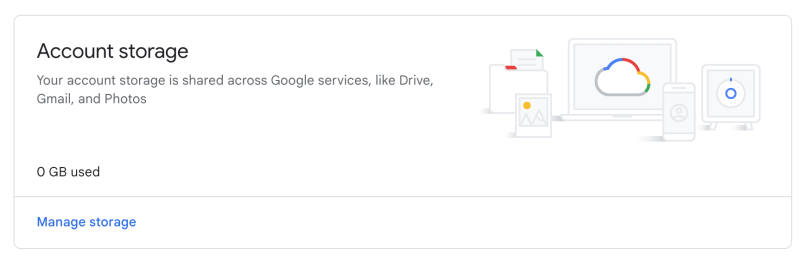
- The storage summary presented will show you where your space is being used. Please note the location where the data is being used. In the example below, most of the data is being used in the Google Drive category.
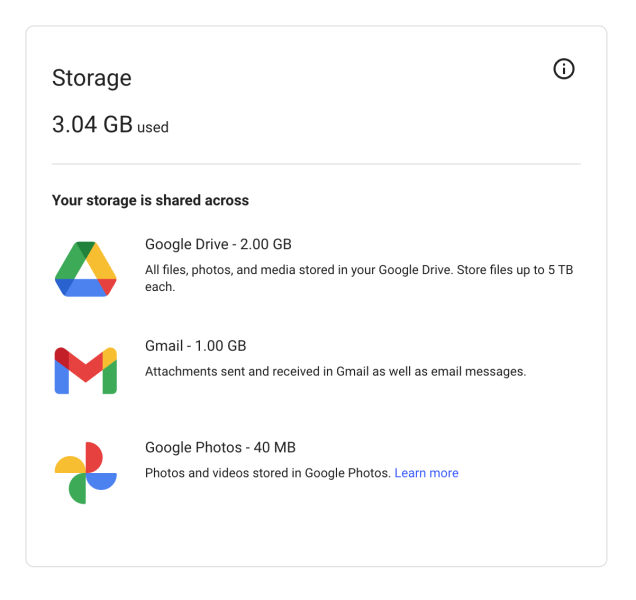
Your overall storage is shared across all three of these categories.
What Happens if I Am Over My Storage Quota
If you exceed your storage limit (quota), you may see an alert message on Google Drive saying either "Storage Low" or "Storage full" with an option to Free up space. You will also see the following effects on your account:
- You cannot upload new files or images to Google Drive.
- You cannot back up any photos and videos to Google Photos.
- You cannot create new files in collaborative content creation apps like Google Docs, Sheets, Slides, Drawings, Forms, and Jamboard. Until they reduce storage use, nobody can edit or copy their affected files or submit forms owned by the user.
- You cannot record new meetings in Google Meet.
Note: Users over storage quota can still sign in to and access their Google Workspace account and view and download files.
Managing Your Storage Quota
Google has a great article on how to manage your space. Some of the highlights are listed below:
Deleting Files in Google Drive:
To delete your Google Drive files, move them to the trash. Files in trash will be automatically deleted after 30 days. You can restore files from your trash before the 30-day time window. You can also permanently delete them to empty your trash. If you delete, restore, or permanently delete multiple files or folders at once, it might take time for you to notice the changes.
Delete files by size in Google Drive
- Use a computer to see your files listed from largest to smallest.
- Put files you don't want in your Trash, then permanently delete them.
Permanently delete large emails in Google Mail
- In the Search box, type has:attachment larger:10M.
Note: you can replace 10 with a larger number if desired - Click Search
- Select the emails you don't need, then click Delete
- On the left side of the page, click Trash. If you don't see Trash, click More.
- At the top of the Trash folder, click Empty Trash Now
Permanently delete emails in your Spam folder
- On the left, click Spam. If you don't see Spam, click More.
- At the top, click Delete all spam messages now. Or, select specific emails, then click Delete forever.
Move photos & videos to Trash
- On your computer, go to photos.google.com
- Select an item you want to move to Trash.
- At the top left, click Select (check box)
- At the top right, click Delete